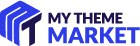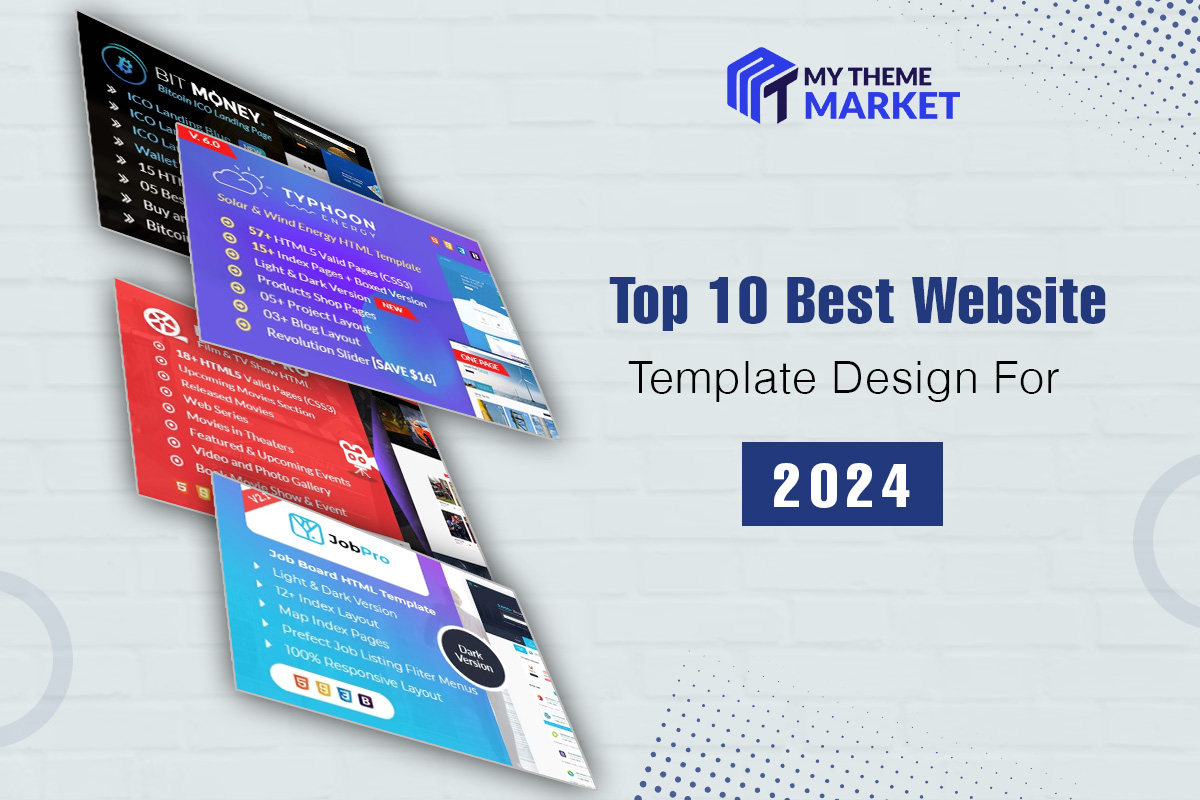WooCommerce Multiple Customer Addresses & Shipping
by mythememarket in Paid Prooduct , Plugins , WordPress Plugins
The WooCommerce Multiple Customer Addresses & Shipping (WCMCA) allows your registered customers to associate multiple addresses to their profile and to ship cart products to different addresses!
LIVE DEMO
https://www.codecanyondemo.work/wcmca/wp-admin
user: demo
pass: demo
user: demo2
pass: demo
HOW TO AUTOMATICALLY UPDATE THE PLUGIN
To receive automatic updates just install and configure the Envato updater plugin: https://goo.gl/pkJS33 .The official guide that explains how to configure it can be found at the following link: https://envato.com/market-plugin .
DOCUMENTATION
THE IDEA AND HOW IT WORKS
The idea behind the plugin is to let the customer easily save multiple billing and/or shipping addresses to be later used during the checkout process.
Furthermore, the plugin allows the user to save new addresses also directly on the checkout page! In this way, the user once saved an address (by accessing the My Account page or directly in the Checkout page) will be able to select on the fly as shipping and/or billing address any previously saved address!
NEW WCMCA now allows your customers to assign different shipping addresses for each product during the checkout process!
ADD, EDIT AND DELETE ADDRESSES
Simply accessing the My Account page every customer will be able to add, edit or delete additional billing and/or shipping addresses that later could be used during the checkout process as shipping or billing address. Before saving an address, the plugin performs a validation process on the postcode (according to the selected country), email, and phone number fields. For each address, the user will also be able to set default addresses option, in this way the marked address will be the one automatically loaded as the billing/shipping address on the checkout form!
DISABLE MULTIPLE ADDRESSES FOR SPECIFIC ADDRESS TYPE
Would you like to disable the multiple addresses for billing or shipping address type? You can! go to the WooCommerce -> Multiple Customer Addresses Options menu and disable the option does display multiple addresses selection for billing and/or shipping addresses!
CHECKOUT
During the checkout process, the customer will be able to switch on the fly addresses or add new ones! All done using a select menu seamlessly integrated into the checkout page!
SHIPPING EMAIL & EMAIL NOTIFICATION
The plugin allows you to optionally add a shipping email to the checkout shipping form and eventually send WooCommerce notification emails to that address!
PRODUCT SHIPPING ADDRESSES
NEW WCMCA now allows your customers to ship each item to different addresses! You have just to enable the special Shipping per product on the plugin options menu and that’s it! 
The plugin will display in the Checkout order table, under each item, a select menu seamlessly integrated by which the registered customer will be able to create a new billing/shipping address or to select an already existing address to which the item will be shipped!
Guest users will be able to set an address for each item. You can also optionally exclude some products and categories.
NOTE: In order to enable the application of different shipment costs to the products according to the associated address, just enable the special Apply ships costs and methods according to the product addresses data option.
PRODUCT SHIPPING ADDRESSES: HANDLING FEE
For products shipped to addresses different from the current checkout shipping address, the plugin can optionally add an additional handling fee. For example:
- If there are from 2 to 4 products to ship to different addresses from the checkout address, add a fee of 4$ each.
- If there are from 5 to 10 products to ship to different addresses from the checkout address, add a fee of 3$ each.
and so on.
NOTE: Handling fee is NOT ADDITIONAL SHIPPING COST. It is a fixed value and it does not consider the shipping location to compute a cost.
ADD SAME ITEMS MULTIPLE TIMES TO CART
You can optionally enable the same products distinctly to cart. This option is particularly useful if it is used in conjunction with the product shipping addresses feature.
ADMIN CUSTOMER ADDRESSES MANAGMENT
The admin will be able to see and eventually add, edit, and delete all the customer addresses. The operation can be performed simply by access to the user profile page.
ADMIN ORDER PAGE ADDRESSES MANAGMENT
Through the admin order page, the admin will be able to load any customer shipping and billing address and use them as current order billing and shipping addresses. This can be performed on the fly without leaving the page!
IMPORT VIA CSV
You can import your customer addresses via CSV! Insert the customer account email, address details and import! Use the following template and follow the istruction you find in the Import section.
EU VAT IDENTIFICATION NUMBER FIELD ON CHECKOUT
WCMCA allows you to optionally add the VAT Identification number field on the checkout billing address. To do that, go to the WooCommerce -> Multiple Customer Addresses Options menu and enable the field display option.
Optionally it can be setted also as required. In this way, your EU customer will be able to enter their VAT Identification number!
Would you like to have better VAT field management? Good!  then try my latest plugin WooCommerce Eu Vat & B2B! The WooCommerce Multiple Addresses plugin has full support; just install it, and for each extra billing address, you will be able to enter a VAT number (only if the selected country is part of the European Union).
then try my latest plugin WooCommerce Eu Vat & B2B! The WooCommerce Multiple Addresses plugin has full support; just install it, and for each extra billing address, you will be able to enter a VAT number (only if the selected country is part of the European Union).
ENABLE/DISABLE REQUIRED OPTION FOR BILLING/SHIPPING FIRST, LAST NAME AND COMPANY NAME
Using the special option you find on WooCommerce -> Multiple Customer Addresses Options you can disable/enable the required option for billing/shipping first, last name, and company name on the checkout page. This is very useful for business users.
MAX NUMBER OF ADDRESSES LIMIT
The shop admin can optionally set the max number of shipping/billing addresses that the user can create!
DISABLE USER CAPABILITIES TO ADD, EDIT AND DELETE
The shop admin can optionally avoid the user being able to create, delete or delete existing addresses. Once this option is enabled, only the admin will be able to add, delete or edit user addresses. To do that, just go into the user admin page and perform the action you need!
CUSTOM CHECKOUT FORM NOTICE
The plugin is designed to work with default shipping and billing forms. Adding or removing custom fields using a plugin not listed previously may cause the plugin to not work. In any case, if the shipping or billing country fields are removed (both using a plugin or via any customization) the plugin will not properly work. Do not remove them.
The plugin doesn’t support any other 3rd party plugins that customize checkout (altering in any way) and that modify the billing and shipping fields other than the ones listed previously. The alteration of the checkout form may lead the plugin or even the checkout page to not properly work. Use only the default WooCommerce checkout form template.
ACTIONS
The plugin fires the following action before and after adding, removing, and updating a user address:
- apply_filter(‘wcmca_before_adding_new_user_address’, $new_address, $user_id);
- do_action(‘wcmca_after_adding_new_user_address’, $user_id, $new_address);
- do_action(‘wcmca_before_deleting_user_address’, $user_id, $address_id);
- do_action(‘wcmca_after_deleting_user_address’, $user_id, $new_address);
- apply_filter(‘wcmca_before_updating_user_address’, $new_address, $user_id, $address_id);
- do_action(‘wcmca_after_updating_user_address’, $user_id, $new_address);
- do_action(‘wcmca_before_duplicating_user_address’, $user_id, $address_id, $address);
- do_action(‘wcmca_after_duplicating_user_address’, $user_id, $address_id, $new_address_id, $address);
- do_action(‘wcmca_after_render_address_form’, $type); (After popup billing/shipping address form has been rendered)